In today’s digital landscape, securing your website with HTTPS is crucial to protect user data and establish trust. Let’s Encrypt is a widely recognized Certificate Authority (CA) that offers free SSL/TLS certificates. In this blog post, we will guide you through the step-by-step process of turning your HTTP website into HTTPS using Let’s Encrypt.
Certbot is a tool provided by Let’s Encrypt to simplify the certificate issuance process. To install Certbot, follow these instructions:
Replace `/var/www/html` with the actual root directory of your website and `example.com` with your domain name. The command will communicate with Let’s Encrypt, verify domain ownership, and generate the SSL/TLS certificate.
Save the file and exit. Then, reload Apache to apply the changes:
Save the file and exit. Then, reload Nginx to apply the changes:
Let’s Encrypt certificates are valid for 90 days. To ensure uninterrupted HTTPS access, set up automatic renewal:
Add the following line to the crontab file to run the renewal command twice a day:
Save the file and exit.
Congratulations! You have successfully turned your HTTP website into HTTPS using Let’s Encrypt. By encrypting the data transmitted between your server and visitors, you enhance security and user trust. Remember to regularly renew your certificate and maintain the configuration to keep your website secure. Enjoy the benefits of a secure and encrypted connection!
[{"id":1258,"link":"https:\/\/www.muratbekgi.com\/prompt-injection-owasp-top-10-for-llm\/","name":"prompt-injection-owasp-top-10-for-llm","thumbnail":{"url":"https:\/\/i0.wp.com\/www.muratbekgi.com\/wp-content\/uploads\/2024\/11\/featured-image-e1732486812169.png?fit=1350%2C382&ssl=1","alt":""},"title":"Prompt Injection - OWASP Top 10 for LLM","author":{"name":"Murat Bekgi","link":"https:\/\/www.muratbekgi.com\/author\/grag0lm3n\/"},"date":"Nov 24, 2024","dateGMT":"2024-11-24 22:49:57","modifiedDate":"2024-11-25 04:00:05","modifiedDateGMT":"2024-11-25 04:00:05","commentCount":"0","commentStatus":"open","categories":{"coma":"<a href=\"https:\/\/www.muratbekgi.com\/category\/tips-tricks\/\" rel=\"category tag\">Tips & Tricks<\/a>","space":"<a href=\"https:\/\/www.muratbekgi.com\/category\/tips-tricks\/\" rel=\"category tag\">Tips & Tricks<\/a>"},"taxonomies":{"post_tag":""},"readTime":{"min":7,"sec":5},"status":"publish","excerpt":""},{"id":1208,"link":"https:\/\/www.muratbekgi.com\/how-i-passed-gpen\/","name":"how-i-passed-gpen","thumbnail":{"url":"https:\/\/i0.wp.com\/www.muratbekgi.com\/wp-content\/uploads\/2024\/05\/2024-05-11_19-21-28-1.png?fit=1335%2C356&ssl=1","alt":""},"title":"How I passed GPEN","author":{"name":"Murat Bekgi","link":"https:\/\/www.muratbekgi.com\/author\/grag0lm3n\/"},"date":"May 12, 2024","dateGMT":"2024-05-12 00:23:05","modifiedDate":"2024-06-18 01:50:17","modifiedDateGMT":"2024-06-18 01:50:17","commentCount":"0","commentStatus":"open","categories":{"coma":"<a href=\"https:\/\/www.muratbekgi.com\/category\/tips-tricks\/\" rel=\"category tag\">Tips & Tricks<\/a>","space":"<a href=\"https:\/\/www.muratbekgi.com\/category\/tips-tricks\/\" rel=\"category tag\">Tips & Tricks<\/a>"},"taxonomies":{"post_tag":"<a href='https:\/\/www.muratbekgi.com\/tag\/gcih\/' rel='post_tag'>GCIH<\/a><a href='https:\/\/www.muratbekgi.com\/tag\/giac\/' rel='post_tag'>GIAC<\/a><a href='https:\/\/www.muratbekgi.com\/tag\/gpen\/' rel='post_tag'>GPEN<\/a><a href='https:\/\/www.muratbekgi.com\/tag\/indexing\/' rel='post_tag'>Indexing<\/a><a href='https:\/\/www.muratbekgi.com\/tag\/sans\/' rel='post_tag'>SANS<\/a>"},"readTime":{"min":2,"sec":21},"status":"publish","excerpt":""},{"id":1155,"link":"https:\/\/www.muratbekgi.com\/how-i-passed-gcih\/","name":"how-i-passed-gcih","thumbnail":{"url":"https:\/\/i0.wp.com\/www.muratbekgi.com\/wp-content\/uploads\/2023\/12\/gcih-e1703545421745.png?fit=1212%2C364&ssl=1","alt":""},"title":"How I passed GCIH","author":{"name":"Murat Bekgi","link":"https:\/\/www.muratbekgi.com\/author\/grag0lm3n\/"},"date":"Dec 25, 2023","dateGMT":"2023-12-25 22:57:24","modifiedDate":"2023-12-25 23:06:16","modifiedDateGMT":"2023-12-25 23:06:16","commentCount":"0","commentStatus":"open","categories":{"coma":"<a href=\"https:\/\/www.muratbekgi.com\/category\/tips-tricks\/\" rel=\"category tag\">Tips & Tricks<\/a>","space":"<a href=\"https:\/\/www.muratbekgi.com\/category\/tips-tricks\/\" rel=\"category tag\">Tips & Tricks<\/a>"},"taxonomies":{"post_tag":""},"readTime":{"min":3,"sec":1},"status":"publish","excerpt":""},{"id":1120,"link":"https:\/\/www.muratbekgi.com\/indexing-giac\/","name":"indexing-giac","thumbnail":{"url":"https:\/\/i0.wp.com\/www.muratbekgi.com\/wp-content\/uploads\/2023\/11\/note-2527458_1280-e1700606330858.jpg?fit=1280%2C531&ssl=1","alt":""},"title":"Indexing Your Books for GIAC Exam Preparation","author":{"name":"Murat Bekgi","link":"https:\/\/www.muratbekgi.com\/author\/grag0lm3n\/"},"date":"Nov 21, 2023","dateGMT":"2023-11-21 22:42:21","modifiedDate":"2023-11-21 23:38:50","modifiedDateGMT":"2023-11-21 23:38:50","commentCount":"0","commentStatus":"open","categories":{"coma":"<a href=\"https:\/\/www.muratbekgi.com\/category\/tips-tricks\/\" rel=\"category tag\">Tips & Tricks<\/a>","space":"<a href=\"https:\/\/www.muratbekgi.com\/category\/tips-tricks\/\" rel=\"category tag\">Tips & Tricks<\/a>"},"taxonomies":{"post_tag":""},"readTime":{"min":3,"sec":38},"status":"publish","excerpt":""},{"id":1093,"link":"https:\/\/www.muratbekgi.com\/csrf-vs-ssrf\/","name":"csrf-vs-ssrf","thumbnail":{"url":"https:\/\/i0.wp.com\/www.muratbekgi.com\/wp-content\/uploads\/2023\/09\/Screenshot-2023-09-24-at-2.49.34-PM-e1695585146857.png?fit=1484%2C556&ssl=1","alt":""},"title":"CSRF vs SSRF","author":{"name":"Murat Bekgi","link":"https:\/\/www.muratbekgi.com\/author\/grag0lm3n\/"},"date":"Sep 30, 2023","dateGMT":"2023-09-30 16:28:12","modifiedDate":"2023-09-30 16:28:17","modifiedDateGMT":"2023-09-30 16:28:17","commentCount":"0","commentStatus":"open","categories":{"coma":"<a href=\"https:\/\/www.muratbekgi.com\/category\/tips-tricks\/\" rel=\"category tag\">Tips & Tricks<\/a>","space":"<a href=\"https:\/\/www.muratbekgi.com\/category\/tips-tricks\/\" rel=\"category tag\">Tips & Tricks<\/a>"},"taxonomies":{"post_tag":""},"readTime":{"min":2,"sec":54},"status":"publish","excerpt":""},{"id":1083,"link":"https:\/\/www.muratbekgi.com\/ssrf-vs-sqli\/","name":"ssrf-vs-sqli","thumbnail":{"url":"https:\/\/i0.wp.com\/www.muratbekgi.com\/wp-content\/uploads\/2023\/09\/Screenshot-2023-09-24-at-2.32.38-PM-e1695584128365.png?fit=1041%2C440&ssl=1","alt":""},"title":"SSRF vs SQLi","author":{"name":"Murat Bekgi","link":"https:\/\/www.muratbekgi.com\/author\/grag0lm3n\/"},"date":"Sep 24, 2023","dateGMT":"2023-09-24 19:14:47","modifiedDate":"2023-09-24 20:03:25","modifiedDateGMT":"2023-09-24 20:03:25","commentCount":"0","commentStatus":"open","categories":{"coma":"<a href=\"https:\/\/www.muratbekgi.com\/category\/tips-tricks\/\" rel=\"category tag\">Tips & Tricks<\/a>","space":"<a href=\"https:\/\/www.muratbekgi.com\/category\/tips-tricks\/\" rel=\"category tag\">Tips & Tricks<\/a>"},"taxonomies":{"post_tag":"<a href='https:\/\/www.muratbekgi.com\/tag\/sqli\/' rel='post_tag'>sqli<\/a><a href='https:\/\/www.muratbekgi.com\/tag\/ssrf\/' rel='post_tag'>ssrf<\/a><a href='https:\/\/www.muratbekgi.com\/tag\/ssrf-vs-sqli\/' rel='post_tag'>ssrf vs sqli<\/a>"},"readTime":{"min":3,"sec":11},"status":"publish","excerpt":""},{"id":914,"link":"https:\/\/www.muratbekgi.com\/flaws2-cloud-walkthrough-all-flaws2-cloud-levels\/","name":"flaws2-cloud-walkthrough-all-flaws2-cloud-levels","thumbnail":{"url":"https:\/\/i0.wp.com\/www.muratbekgi.com\/wp-content\/uploads\/2023\/08\/2023-08-06_12-45-09-e1692243998596.png?fit=778%2C215&ssl=1","alt":""},"title":"flaws2.cloud walkthrough | all flaws2.cloud levels","author":{"name":"Murat Bekgi","link":"https:\/\/www.muratbekgi.com\/author\/grag0lm3n\/"},"date":"Aug 5, 2023","dateGMT":"2023-08-05 04:10:10","modifiedDate":"2023-08-06 18:02:23","modifiedDateGMT":"2023-08-06 18:02:23","commentCount":"0","commentStatus":"open","categories":{"coma":"<a href=\"https:\/\/www.muratbekgi.com\/category\/tips-tricks\/\" rel=\"category tag\">Tips & Tricks<\/a>","space":"<a href=\"https:\/\/www.muratbekgi.com\/category\/tips-tricks\/\" rel=\"category tag\">Tips & Tricks<\/a>"},"taxonomies":{"post_tag":""},"readTime":{"min":5,"sec":50},"status":"publish","excerpt":""},{"id":634,"link":"https:\/\/www.muratbekgi.com\/flaws-cloud-walkthrough-all-levels\/","name":"flaws-cloud-walkthrough-all-levels","thumbnail":{"url":"https:\/\/i0.wp.com\/www.muratbekgi.com\/wp-content\/uploads\/2023\/07\/main-pic-e1692244070341.png?fit=918%2C215&ssl=1","alt":""},"title":"flaws.cloud walkthrough | all flaws.cloud levels","author":{"name":"Murat Bekgi","link":"https:\/\/www.muratbekgi.com\/author\/grag0lm3n\/"},"date":"Jul 29, 2023","dateGMT":"2023-07-29 01:27:42","modifiedDate":"2023-08-06 17:58:38","modifiedDateGMT":"2023-08-06 17:58:38","commentCount":"0","commentStatus":"open","categories":{"coma":"<a href=\"https:\/\/www.muratbekgi.com\/category\/tips-tricks\/\" rel=\"category tag\">Tips & Tricks<\/a>","space":"<a href=\"https:\/\/www.muratbekgi.com\/category\/tips-tricks\/\" rel=\"category tag\">Tips & Tricks<\/a>"},"taxonomies":{"post_tag":""},"readTime":{"min":13,"sec":36},"status":"publish","excerpt":""},{"id":510,"link":"https:\/\/www.muratbekgi.com\/encoding\/","name":"encoding","thumbnail":{"url":"https:\/\/i0.wp.com\/www.muratbekgi.com\/wp-content\/uploads\/2023\/07\/pexels-photo-7319070-e1689779194244.jpeg?fit=1880%2C878&ssl=1","alt":""},"title":"The Power of Encoding: Safeguarding Web Applications and Preventing Common Attacks","author":{"name":"Murat Bekgi","link":"https:\/\/www.muratbekgi.com\/author\/grag0lm3n\/"},"date":"Jul 18, 2023","dateGMT":"2023-07-18 02:42:14","modifiedDate":"2023-08-01 05:36:25","modifiedDateGMT":"2023-08-01 05:36:25","commentCount":"0","commentStatus":"open","categories":{"coma":"<a href=\"https:\/\/www.muratbekgi.com\/category\/tips-tricks\/\" rel=\"category tag\">Tips & Tricks<\/a>","space":"<a href=\"https:\/\/www.muratbekgi.com\/category\/tips-tricks\/\" rel=\"category tag\">Tips & Tricks<\/a>"},"taxonomies":{"post_tag":"<a href='https:\/\/www.muratbekgi.com\/tag\/burp-suite\/' rel='post_tag'>burp suite<\/a><a href='https:\/\/www.muratbekgi.com\/tag\/command-line-tools\/' rel='post_tag'>Command Line Tools<\/a><a href='https:\/\/www.muratbekgi.com\/tag\/context-aware-encoding\/' rel='post_tag'>Context-Aware Encoding<\/a><a href='https:\/\/www.muratbekgi.com\/tag\/cookie-handling\/' rel='post_tag'>Cookie Handling<\/a><a href='https:\/\/www.muratbekgi.com\/tag\/cross-site-scripting\/' rel='post_tag'>Cross-Site Scripting<\/a><a href='https:\/\/www.muratbekgi.com\/tag\/cyberchef\/' rel='post_tag'>CyberChef<\/a><a href='https:\/\/www.muratbekgi.com\/tag\/data-integrity\/' rel='post_tag'>data integrity<\/a><a href='https:\/\/www.muratbekgi.com\/tag\/data-protection\/' rel='post_tag'>data protection<\/a><a href='https:\/\/www.muratbekgi.com\/tag\/defense-in-depth\/' rel='post_tag'>Defense in Depth<\/a><a href='https:\/\/www.muratbekgi.com\/tag\/developer-training\/' rel='post_tag'>Developer Training<\/a><a href='https:\/\/www.muratbekgi.com\/tag\/dom-based-xss\/' rel='post_tag'>DOM-based XSS<\/a><a href='https:\/\/www.muratbekgi.com\/tag\/encoding\/' rel='post_tag'>encoding<\/a><a href='https:\/\/www.muratbekgi.com\/tag\/file-inclusion-attacks\/' rel='post_tag'>File Inclusion Attacks<\/a><a href='https:\/\/www.muratbekgi.com\/tag\/gnu-core-utilities\/' rel='post_tag'>GNU Core Utilities<\/a><a href='https:\/\/www.muratbekgi.com\/tag\/html-entity-encoding\/' rel='post_tag'>HTML Entity Encoding<\/a><a href='https:\/\/www.muratbekgi.com\/tag\/input-validation\/' rel='post_tag'>Input Validation<\/a><a href='https:\/\/www.muratbekgi.com\/tag\/javascript-escaping\/' rel='post_tag'>JavaScript Escaping<\/a><a href='https:\/\/www.muratbekgi.com\/tag\/least-privilege\/' rel='post_tag'>Least Privilege<\/a><a href='https:\/\/www.muratbekgi.com\/tag\/output-encoding\/' rel='post_tag'>Output Encoding<\/a><a href='https:\/\/www.muratbekgi.com\/tag\/owasp-encoder-project\/' rel='post_tag'>OWASP Encoder Project<\/a><a href='https:\/\/www.muratbekgi.com\/tag\/parameterized-queries\/' rel='post_tag'>Parameterized Queries<\/a><a href='https:\/\/www.muratbekgi.com\/tag\/path-traversal\/' rel='post_tag'>Path Traversal<\/a><a href='https:\/\/www.muratbekgi.com\/tag\/prepared-statements\/' rel='post_tag'>Prepared Statements<\/a><a href='https:\/\/www.muratbekgi.com\/tag\/sandboxing\/' rel='post_tag'>Sandboxing<\/a><a href='https:\/\/www.muratbekgi.com\/tag\/secure-file-uploads\/' rel='post_tag'>Secure File Uploads<\/a><a href='https:\/\/www.muratbekgi.com\/tag\/security\/' rel='post_tag'>security<\/a><a href='https:\/\/www.muratbekgi.com\/tag\/security-audits\/' rel='post_tag'>Security Audits<\/a><a href='https:\/\/www.muratbekgi.com\/tag\/sql-injection\/' rel='post_tag'>SQL Injection<\/a><a href='https:\/\/www.muratbekgi.com\/tag\/url-encoding\/' rel='post_tag'>URL Encoding<\/a><a href='https:\/\/www.muratbekgi.com\/tag\/web-applications\/' rel='post_tag'>Web Applications<\/a><a href='https:\/\/www.muratbekgi.com\/tag\/web-development\/' rel='post_tag'>web development<\/a><a href='https:\/\/www.muratbekgi.com\/tag\/whitelisting\/' rel='post_tag'>Whitelisting<\/a><a href='https:\/\/www.muratbekgi.com\/tag\/xss\/' rel='post_tag'>XSS<\/a><a href='https:\/\/www.muratbekgi.com\/tag\/xss-attacks\/' rel='post_tag'>XSS Attacks<\/a>"},"readTime":{"min":10,"sec":45},"status":"publish","excerpt":""},{"id":482,"link":"https:\/\/www.muratbekgi.com\/turning-http-into-https-for-free-with-lets-encrypt\/","name":"turning-http-into-https-for-free-with-lets-encrypt","thumbnail":{"url":"https:\/\/i0.wp.com\/www.muratbekgi.com\/wp-content\/uploads\/2023\/07\/https-3344700_1280.jpg?fit=1280%2C512&ssl=1","alt":""},"title":"Turning HTTP into HTTPS for Free with Let's Encrypt","author":{"name":"Murat Bekgi","link":"https:\/\/www.muratbekgi.com\/author\/grag0lm3n\/"},"date":"Jul 16, 2023","dateGMT":"2023-07-16 01:30:00","modifiedDate":"2023-08-02 04:08:26","modifiedDateGMT":"2023-08-02 04:08:26","commentCount":"0","commentStatus":"open","categories":{"coma":"<a href=\"https:\/\/www.muratbekgi.com\/category\/tips-tricks\/\" rel=\"category tag\">Tips & Tricks<\/a>","space":"<a href=\"https:\/\/www.muratbekgi.com\/category\/tips-tricks\/\" rel=\"category tag\">Tips & Tricks<\/a>"},"taxonomies":{"post_tag":"<a href='https:\/\/www.muratbekgi.com\/tag\/certificate-authority\/' rel='post_tag'>Certificate Authority<\/a><a href='https:\/\/www.muratbekgi.com\/tag\/cybersecurity\/' rel='post_tag'>cybersecurity<\/a><a href='https:\/\/www.muratbekgi.com\/tag\/data-protection\/' rel='post_tag'>data protection<\/a><a href='https:\/\/www.muratbekgi.com\/tag\/encryption\/' rel='post_tag'>encryption<\/a><a href='https:\/\/www.muratbekgi.com\/tag\/http-redirection\/' rel='post_tag'>HTTP Redirection<\/a><a href='https:\/\/www.muratbekgi.com\/tag\/http-to-https\/' rel='post_tag'>HTTP to HTTPS<\/a><a href='https:\/\/www.muratbekgi.com\/tag\/https\/' rel='post_tag'>HTTPS<\/a><a href='https:\/\/www.muratbekgi.com\/tag\/lets-encrypt\/' rel='post_tag'>Let's Encrypt<\/a><a href='https:\/\/www.muratbekgi.com\/tag\/online-security\/' rel='post_tag'>Online Security<\/a><a href='https:\/\/www.muratbekgi.com\/tag\/secure-communication\/' rel='post_tag'>secure communication<\/a><a href='https:\/\/www.muratbekgi.com\/tag\/ssl-certificate\/' rel='post_tag'>SSL Certificate<\/a><a href='https:\/\/www.muratbekgi.com\/tag\/ssl-tls\/' rel='post_tag'>SSL\/TLS<\/a><a href='https:\/\/www.muratbekgi.com\/tag\/ssl-tls-certificate-installation\/' rel='post_tag'>SSL\/TLS Certificate Installation<\/a><a href='https:\/\/www.muratbekgi.com\/tag\/ssl-tls-configuration\/' rel='post_tag'>SSL\/TLS Configuration<\/a><a href='https:\/\/www.muratbekgi.com\/tag\/ssl-tls-renewal\/' rel='post_tag'>SSL\/TLS Renewal<\/a><a href='https:\/\/www.muratbekgi.com\/tag\/web-security\/' rel='post_tag'>web security<\/a><a href='https:\/\/www.muratbekgi.com\/tag\/web-server-configuration\/' rel='post_tag'>Web Server Configuration<\/a><a href='https:\/\/www.muratbekgi.com\/tag\/website-security\/' rel='post_tag'>Website Security<\/a>"},"readTime":{"min":1,"sec":57},"status":"publish","excerpt":"TLS, HTTP, HTTPS, encryption, SSL, Let's Encrypt, OpenSSL, web security, secure communication, data protection, certificate, cryptographic protocol, symmetric encryption, asymmetric encryption, SSL\/TLS handshake, web server, domain validation, automatic certificate renewal"},{"id":515,"link":"https:\/\/www.muratbekgi.com\/ssl-vs-tls-understanding-the-differences\/","name":"ssl-vs-tls-understanding-the-differences","thumbnail":{"url":"https:\/\/i0.wp.com\/www.muratbekgi.com\/wp-content\/uploads\/2023\/07\/pic-e1689367280438.webp?fit=1460%2C459&ssl=1","alt":""},"title":"SSL vs TLS: Understanding the Differences","author":{"name":"Murat Bekgi","link":"https:\/\/www.muratbekgi.com\/author\/grag0lm3n\/"},"date":"Jul 15, 2023","dateGMT":"2023-07-15 20:11:46","modifiedDate":"2023-08-02 03:50:45","modifiedDateGMT":"2023-08-02 03:50:45","commentCount":"0","commentStatus":"open","categories":{"coma":"<a href=\"https:\/\/www.muratbekgi.com\/category\/tips-tricks\/\" rel=\"category tag\">Tips & Tricks<\/a>","space":"<a href=\"https:\/\/www.muratbekgi.com\/category\/tips-tricks\/\" rel=\"category tag\">Tips & Tricks<\/a>"},"taxonomies":{"post_tag":""},"readTime":{"min":5,"sec":0},"status":"publish","excerpt":""},{"id":478,"link":"https:\/\/www.muratbekgi.com\/hashing\/","name":"hashing","thumbnail":{"url":"https:\/\/i0.wp.com\/www.muratbekgi.com\/wp-content\/uploads\/2023\/07\/arrow-145785_1280-e1689893998786.png?fit=1280%2C332&ssl=1","alt":""},"title":"Hashing: The Key to Secure Data Integrity","author":{"name":"Murat Bekgi","link":"https:\/\/www.muratbekgi.com\/author\/grag0lm3n\/"},"date":"Jul 14, 2023","dateGMT":"2023-07-14 01:02:00","modifiedDate":"2023-08-02 03:52:15","modifiedDateGMT":"2023-08-02 03:52:15","commentCount":"0","commentStatus":"open","categories":{"coma":"<a href=\"https:\/\/www.muratbekgi.com\/category\/tips-tricks\/\" rel=\"category tag\">Tips & Tricks<\/a>","space":"<a href=\"https:\/\/www.muratbekgi.com\/category\/tips-tricks\/\" rel=\"category tag\">Tips & Tricks<\/a>"},"taxonomies":{"post_tag":"<a href='https:\/\/www.muratbekgi.com\/tag\/bcrypt\/' rel='post_tag'>bcrypt<\/a><a href='https:\/\/www.muratbekgi.com\/tag\/cryptographic-techniques\/' rel='post_tag'>cryptographic techniques<\/a><a href='https:\/\/www.muratbekgi.com\/tag\/data-authenticity\/' rel='post_tag'>data authenticity<\/a><a href='https:\/\/www.muratbekgi.com\/tag\/data-integrity\/' rel='post_tag'>data integrity<\/a><a href='https:\/\/www.muratbekgi.com\/tag\/data-protection\/' rel='post_tag'>data protection<\/a><a href='https:\/\/www.muratbekgi.com\/tag\/data-security\/' rel='post_tag'>data security<\/a><a href='https:\/\/www.muratbekgi.com\/tag\/data-tampering\/' rel='post_tag'>data tampering<\/a><a href='https:\/\/www.muratbekgi.com\/tag\/digital-signatures\/' rel='post_tag'>digital signatures<\/a><a href='https:\/\/www.muratbekgi.com\/tag\/efficiency\/' rel='post_tag'>efficiency<\/a><a href='https:\/\/www.muratbekgi.com\/tag\/hash-commands\/' rel='post_tag'>hash commands<\/a><a href='https:\/\/www.muratbekgi.com\/tag\/hash-function\/' rel='post_tag'>hash function<\/a><a href='https:\/\/www.muratbekgi.com\/tag\/hashing\/' rel='post_tag'>hashing<\/a><a href='https:\/\/www.muratbekgi.com\/tag\/hashing-algorithms\/' rel='post_tag'>hashing algorithms<\/a><a href='https:\/\/www.muratbekgi.com\/tag\/javascript\/' rel='post_tag'>JavaScript<\/a><a href='https:\/\/www.muratbekgi.com\/tag\/linux-terminal\/' rel='post_tag'>Linux Terminal<\/a><a href='https:\/\/www.muratbekgi.com\/tag\/macos-terminal\/' rel='post_tag'>macOS Terminal<\/a><a href='https:\/\/www.muratbekgi.com\/tag\/password-security\/' rel='post_tag'>password security<\/a><a href='https:\/\/www.muratbekgi.com\/tag\/password-storage\/' rel='post_tag'>password storage<\/a><a href='https:\/\/www.muratbekgi.com\/tag\/powershell\/' rel='post_tag'>PowerShell<\/a><a href='https:\/\/www.muratbekgi.com\/tag\/programming-languages\/' rel='post_tag'>programming languages<\/a><a href='https:\/\/www.muratbekgi.com\/tag\/python\/' rel='post_tag'>Python<\/a><a href='https:\/\/www.muratbekgi.com\/tag\/sha-256\/' rel='post_tag'>SHA-256<\/a>"},"readTime":{"min":3,"sec":23},"status":"publish","excerpt":""}]
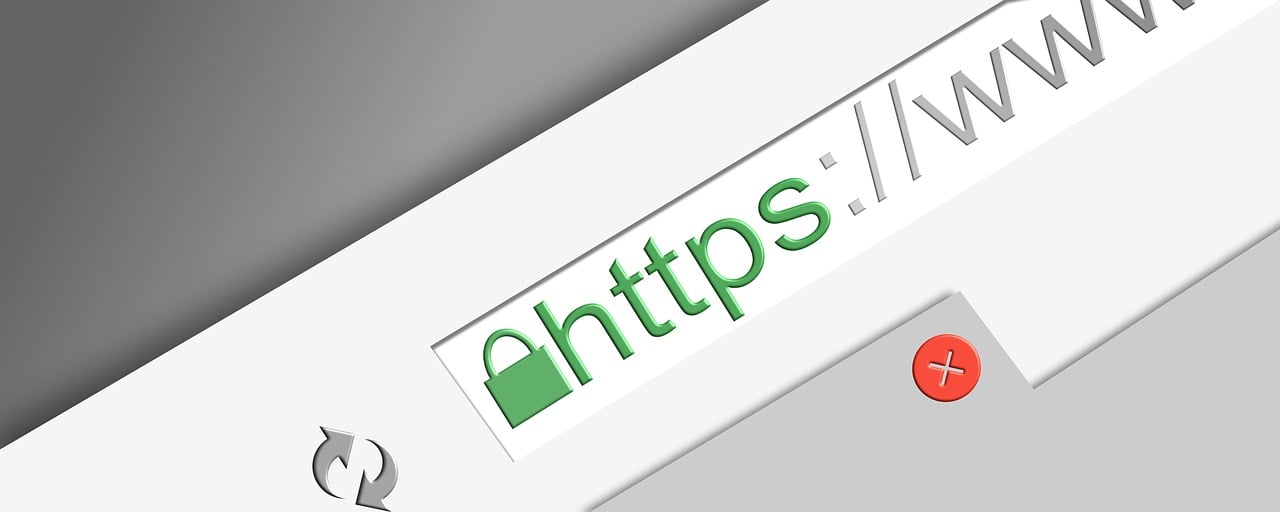
Leave a Reply